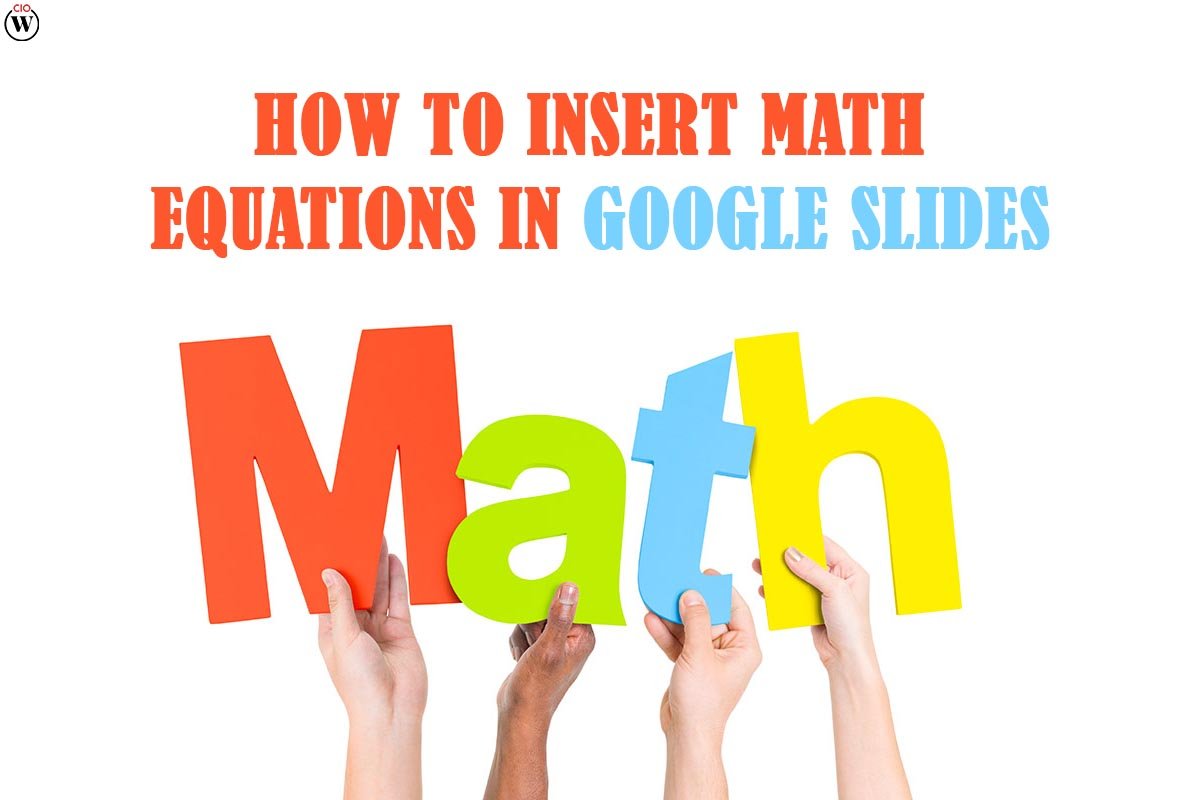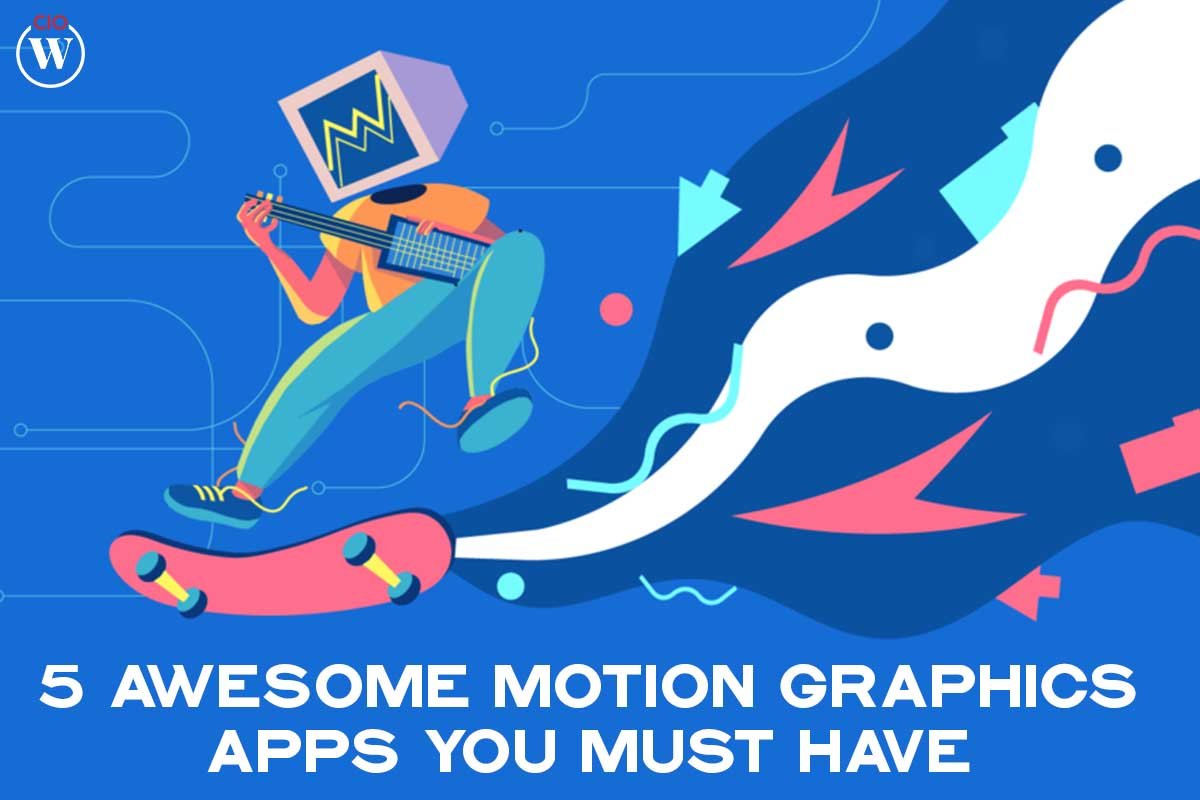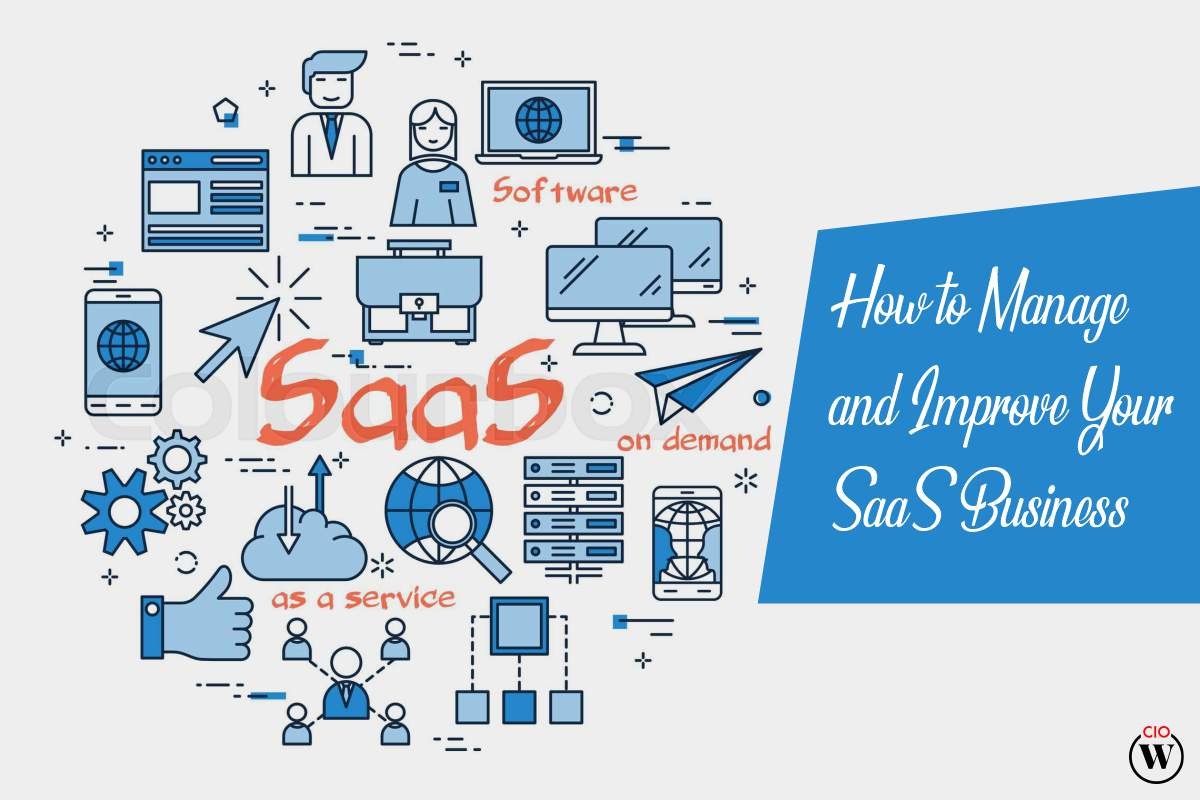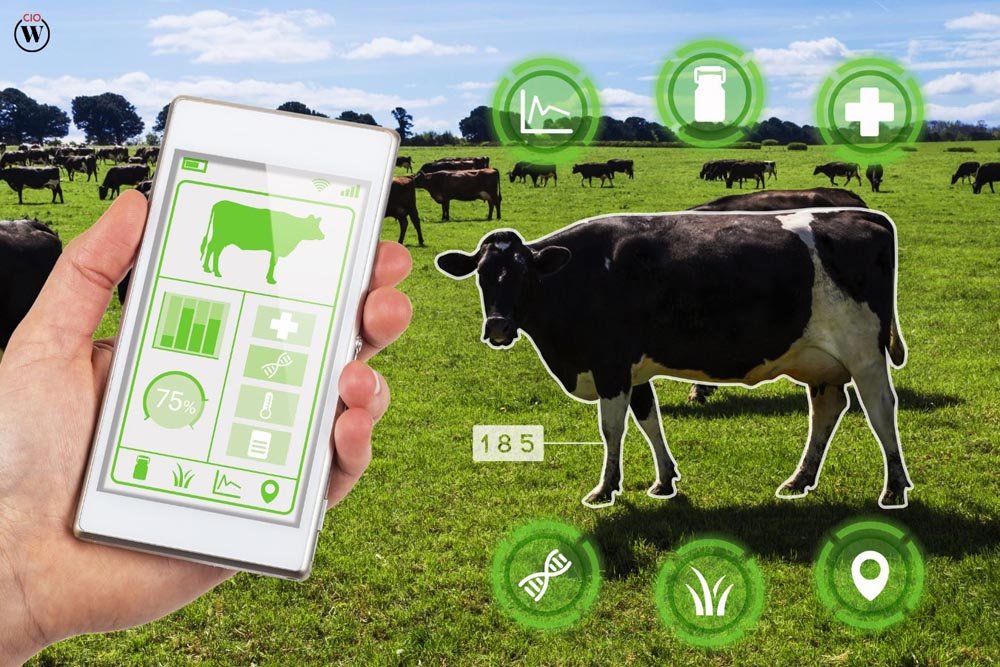Most of the time, Insert Math Equations in Google Slides is used to make presentations that are appealing and interesting. There are a lot of visual things we can add to catch people’s attention. But when it comes to equations and other symbols, many people get stuck because they don’t know how to add equations in Google Slides the right way.
If you use Google Slides or Microsoft Powerpoint to teach math, you need to be able to add chemical or math equations to your slides. In the same way, if students are going to use Google Slides to do their math homework, they need to know how to add equations. If you are either of these people, you have to learn the different ways to add equations to Google Slides.
Insert Math Equations in Google Slides is almost always great! But adding math symbols and equations to Google Slides is a pain! If you are new to Google Slides, especially if you are a teacher or student, you will definitely wonder if you can add equations.
Can an equation be added to a Google Slide?
Putting together a slide is not hard. If it has regular text and pictures. The problem comes up when you have to put equations or formulas from math or chemistry on your slides. On a regular keyboard, there are no keys for math symbols. Also, there can’t be any keyboard shortcuts because there are too many of these symbols.
Here’s how 7 Points to Insert Math Equations in Google Slides;
1) How to Add Equations to Google Slides
1. Start your Chrome browser and open Google Slides.
2. Start the slide show.
3. Use the Insert menu to make a text box.
4. Select Special characters from the Insert menu.
5. Choose a symbol and click on it to add it to the slide.
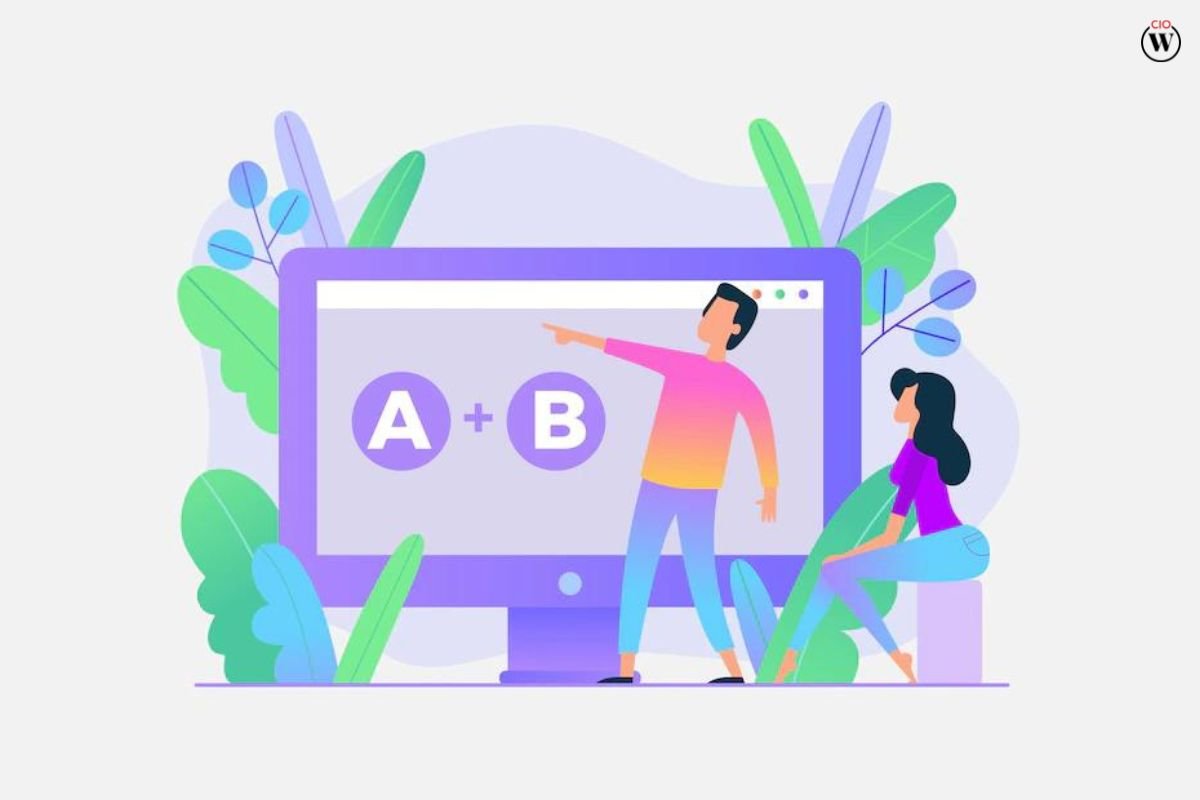
Note: These basic steps will give you an idea of how to use Google Slides to make interactive equations and presentations. Let’s look at how to add images and Insert Math Equations in Google Slides.
2) How to Use Special Characters to Add Equations to Google Slides
Google Slides’ “Special Characters” feature is like Microsoft Word’s “Character Map.” It has a lot of symbols that you can’t find on a keyboard, along with the usual math symbols. Also, a teacher can write an equation on a slide and show it to students in a distance-learning math class.
Start by opening Google Slides in your Google Chrome browser.
Open Google Slides
Click the presentation you want to add the equation too. You can also click on “Blank” to start a new Google document and add equations from Insert Math Equations in Google Slides.
To start a new presentation, click “Blank.”
Once the presentation file is open, you can click on the text icon on any slide in the slide deck to make a text box. You can also choose the Text box from the drop-down menu that appears when you click the Insert tab. This box of text will be used for equations.
Add a text box. Next, click on the Insert tab and choose Special characters from the menu.
Now, a box will show up on the screen. Choose “symbol” from the drop-down menu on the left and “Maths” from the drop-down menu on the right.
You can pick the math expression you want from the list. You can also look for the special character and click on it to add it to the slide & Insert Math Equations in Google Slides.
Choose the icon
The symbol will show up on the slide once you click on it.
With the Special characters box, you can add different kinds of symbols and Greek letters. This is the most basic way to add math operators and equations to your Google Slides presentation for math class.
3) How to Add Formulas Using Google Drawing
Google Drawing can be used instead of Google Slides to make equations. But since this method takes a long time, it’s up to the users to decide if they want to keep using it.
The way to use Google Drawing is very similar to the way we did it before. You have to go to the Drawing sheet and use the Special characters window to make your equation & Insert Math Equations in Google Slides. Once that is done, you can just copy and paste the Google Slides equation into your math class presentation.
4) How to Put Fractions in Google Slides
Adding fractions is another task that looks hard at first for people who are just starting out with Google Slides. Particles have a numerator and a denominator, which are separated by an oblique.
When you add a text box to a slide, start by typing in the number. Here, the number 3 is used as the numerator.
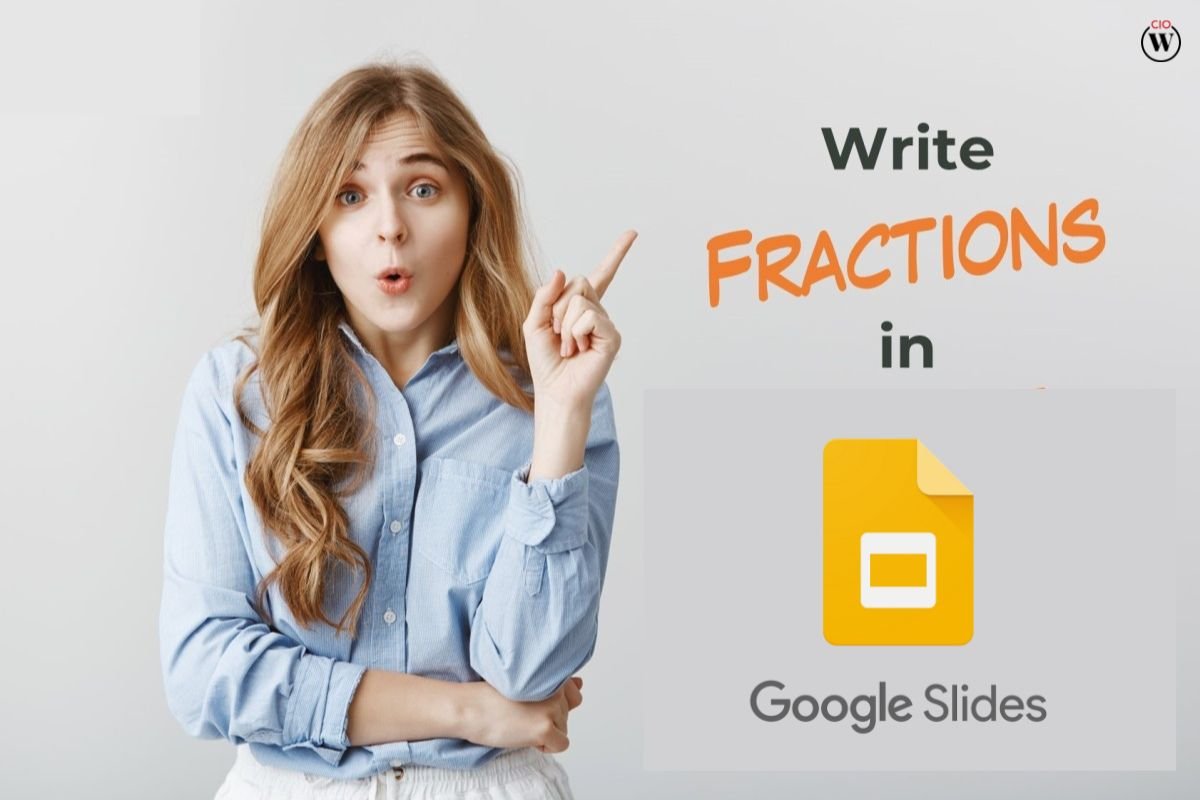
Then, type the oblique sign, which is to the left of the right Shift key on your keyboard. After putting the oblique sign, the last step is to enter the denominator to Insert Math Equations in Google Slides.
Once all the terms are in press Space and then Enter to turn the terms into a fraction.
That’s how easy it is for Google Slides to make a fraction.
5) How to use add-ons to put equations in Google Slides
If the basic ways don’t work for you, you can use add-ons to fix the problem. You can add the right educational content to Insert Math Equations in Google Slides with the help of many add-ons. The next feature is great for both teachers and students.
Start by clicking on the “Add-ons” tab and choosing “Get add-ons” from the drop-down menu.
When the Google Marketplace dialog box opens, look for Hypatia Create and click on it.
Then, in the next step, click on Install. Make sure you give Google the permissions it needs to install the add-on.
Once the equation plugin has been installed, go back to the Add-ons tab and click on Hypatia Create. Next, select Insert/Edit Math from the menu that looks like a nest.
Type the equation you want in the editor window, then click the Insert Math Equations in Google Slides.
The equation will show up on the slide that was chosen. With this tool for math equations, you can change the size of the equations in Google Slides to fit your needs.
You can put hundreds of equations like these on the slide, and you can also do this with LaTeX commands. They will look like equations that a person wrote by hand.
6) How to Put Chemical Equations on Google Slides
We’ve already seen how easy it is to use Google Slides to add and make math equations. Let’s look at how to add chemistry symbols and formulas to Google presentations.
In order to do this, you need to add on called MathType. This tool can be used with both Insert Math Equations in Google Slides and a Google Doc. But it’s a paid tool, and you have to buy a subscription from the WIRIS store for 39.95 euros per user per year. You can visit this page to learn more about how to use this add-on.
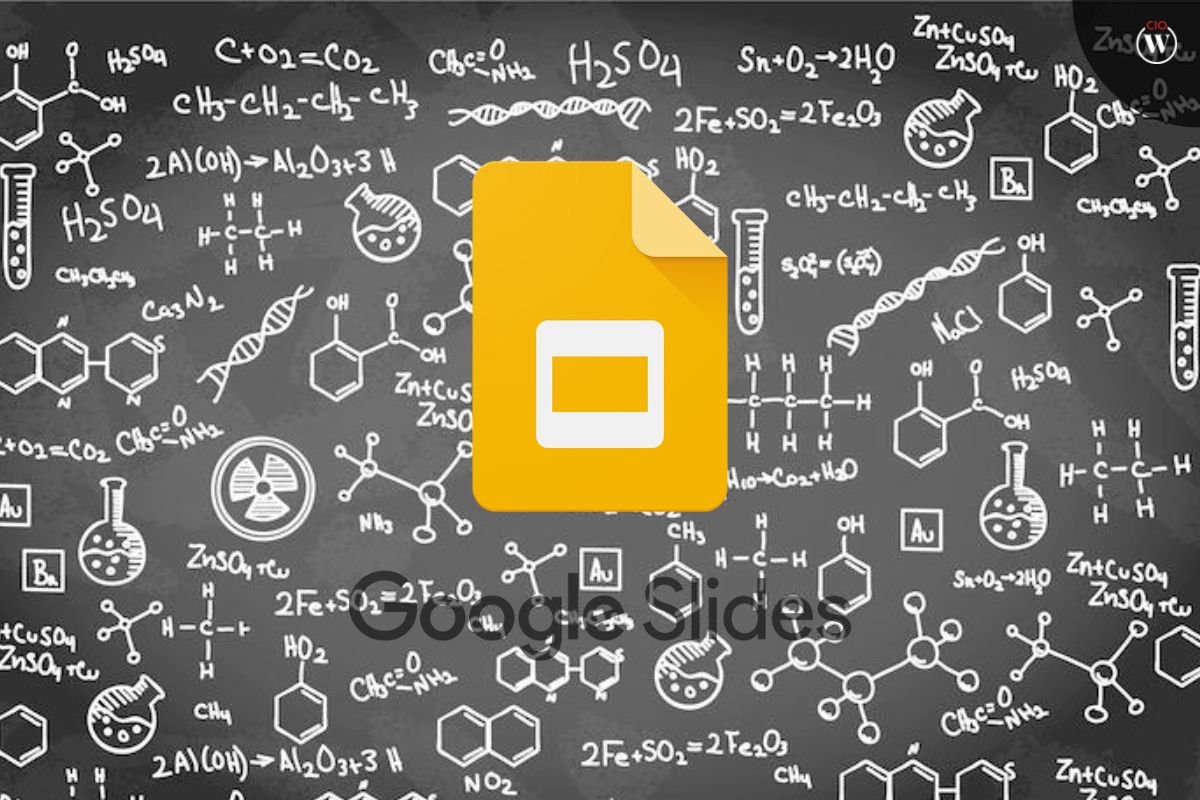
Go to “Insert/edit chem formula” after opening the MathType add-on. In the dialog box, you will see a lot of chemical formulas and symbols. There are different kinds of math symbols, such as Symbols, Arrow’s tab, Matrices, elementary tab, etc.
The first tab has a table of the elements. You can make good math lessons for students with the help of the periodic table and the equations and symbols in MathType. That’s all there is to it when it comes to adding chemistry equations and symbols to your Insert Math Equations in Google Slides.
7) How to Put Equations on Your Phone
There are no special functions in the Google app for Slides that let you type in complicated equations. So, the best you can do is enter simple math functions or copy and paste complicated equations from somewhere else to Insert Math Equations in Google Slides.
The app can be used to add simple equations with basic symbols like addition, subtraction, division, and multiplication. But you can’t just add things like subscripts, superscripts, exponents, linear equations, and other math tools. This makes creating equations on a slide more difficult than Insert Math Equations in Google Slides.
Since there are too many limits when adding equations to Google Slides on a mobile device, we recommend using a PC to make a Geometry or Algebra lesson for your students in the classroom. Only if you want to make small changes to an equation can you use the Google Slides app.
CONCLUSION
Equations are easy to add to Google Slides, but only if you know how to do it right. Beginners might think it’s a hard thing to do, but if they follow the steps and methods above, they can do it in a few seconds.
With Insert Math Equations in Google Slides Character Map, you can add any equation. If you don’t want to install an add-on for this, that’s the best and only way to do it. Also, there are no shortcuts on the keyboard for adding equations or math symbols. Any method can be used, depending on the user’s needs.