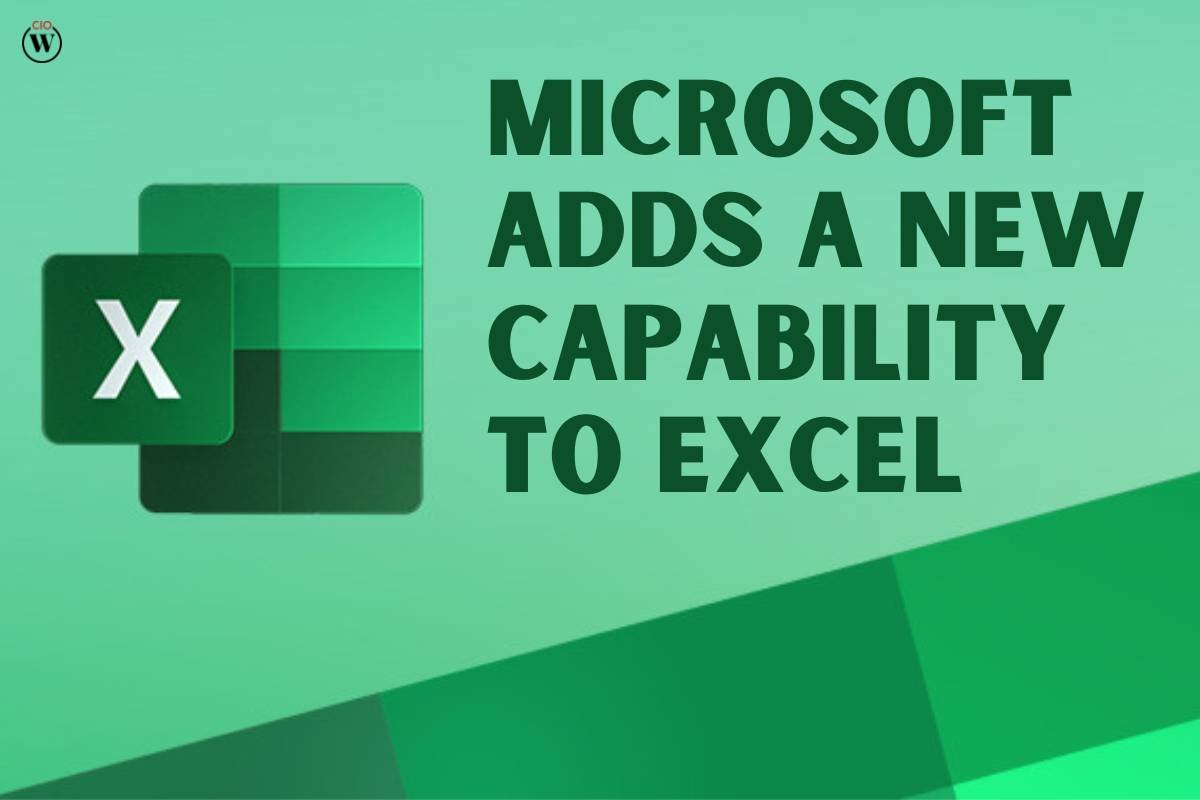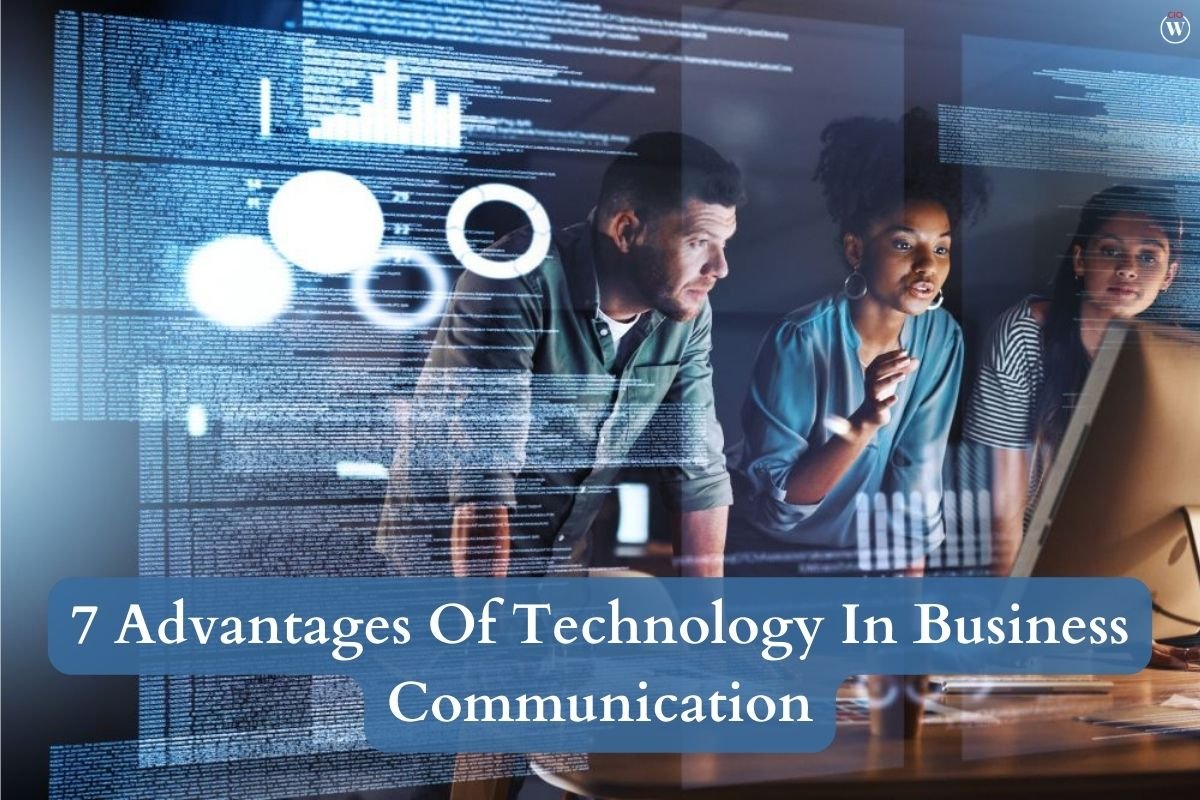In a significant development for the scientific community, Microsoft has unveiled a groundbreaking capability within Excel, aimed at facilitating the work of scientists and researchers. This innovative update, designed to empower users with a wealth of alphanumeric symbols and data manipulation options, is currently undergoing rollout to both Windows and Mac users. The new feature brings a sigh of relief to scientists who have long grappled with Excel’s automatic conversion of gene numbers and scientific data into dates, often leading to painstaking and error-prone workarounds.
For many scientists, this software limitation has presented a considerable obstacle. Excel’s predilection for converting gene numbers and scientific data into date formats has forced scientists to rename genes, only to confront the challenging task of reworking these changes at the time of publication. This cumbersome process has not only been a time-consuming headache but has also introduced the potential for data corruption and inaccuracy.
Microsoft’s latest update addresses this shortcoming head-on. Building upon the automatic data conversion feature introduced last year, this improvement now grants users more control over their data. By disabling this feature, scientists can finally harness the full power of Excel without the interference of unwanted and disruptive data conversion.
By default, these new capabilities are enabled within Excel. To prevent Excel from engaging in automatic data conversion, users must take the proactive step of disabling these features. Furthermore, an option has been included to prevent automatic data conversion when loading .csv or similar files, ensuring a seamless experience for users who depend on Excel for their scientific endeavors. However, it is essential to note that these features will not function during macro execution or while processing macro entries designed for simple repetitive tasks.
How to Disable Automatic Data Conversion on Microsoft Excel?
For users eager to disable automatic data conversion in Microsoft Excel, the process is straightforward. Follow these steps to regain control over your scientific data:
- Open Excel and navigate to the “File” menu.
- Select “Options,” which can be found at the bottom of the left-hand sidebar.
- Within the Excel Options menu, locate and click on “Data.”
In the Data settings, you will find “Automatic Data Conversion.” Here, you can disable the respective options that enable automatic data conversion. Unchecking these boxes will prevent Excel from automatically converting your scientific data into unwanted formats.
By following these simple steps, users can ensure that their scientific data remains intact and unaltered, eliminating the need for manual corrections and data renaming.
Update Your Excel for the New Features
To access these invaluable new capabilities within Microsoft Excel, users must update their software to the required versions. For Windows users, this means upgrading to Excel Version 2309 (Build 16808.10000) or a later iteration. Meanwhile, Mac users must update to Version 16.77 (Build 23091003) or a more recent version.
By keeping your Excel software current, you can take full advantage of these data handling improvements, streamlining your scientific research and data management. With these new features, scientists can work with confidence, knowing that their data will remain unaltered and accurate, paving the way for more efficient and reliable research in the future.