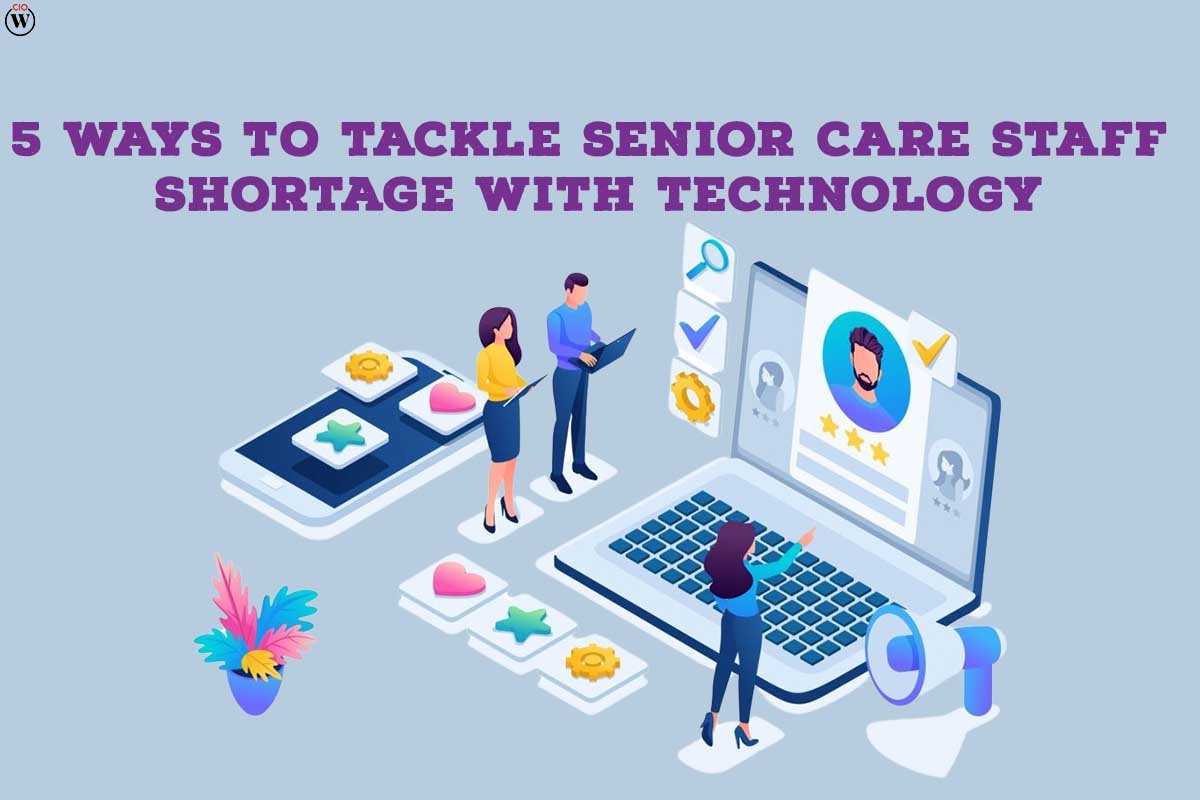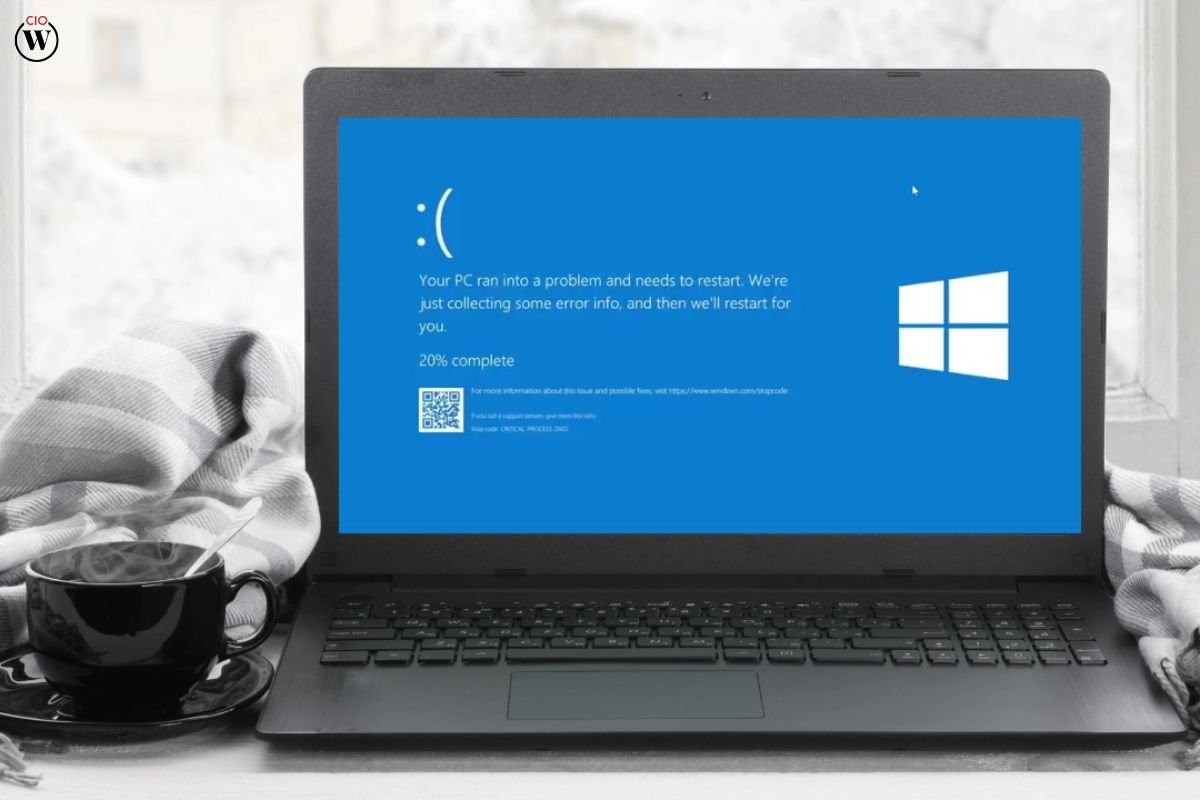You need to make an organizational chart for your business, but you don’t know how to start. Even though Microsoft PowerPoint doesn’t have a lot of chart tools, it can still be used to make org charts. In this guide, we’ll show you how to Create Organizational Charts in PowerPoint.
Using SmartArt in Microsoft PowerPoint, it is simple to make an organizational chart for anything from a company to a family tree.
Here are 6 Major points for How to Create Organizational Charts in PowerPoint With PPT Templates;
1. What really is an organizational chart, and why is having one so essential?
A firm, government agency, or charitable organization may use to Create Organizational Charts in PowerPoint if they want to visually represent its organizational structure or hierarchy.
In most cases, it depicts personnel in their designated jobs within an organization as well as their reporting ties to managers or supervisors. Charts like this are used by an organization primarily for the following reasons:
To assist workers in visualizing where they sit within an organizational hierarchy; To ensure that organizational objectives and initiatives are communicated effectively from upper management to lower-level employees; To provide assistance to human resources departments in making decisions regarding job placement.
2. Here is How to Create Organizational Charts in PowerPoint Using PPT Templates
In PowerPoint, choose the File tab, then click the New button.
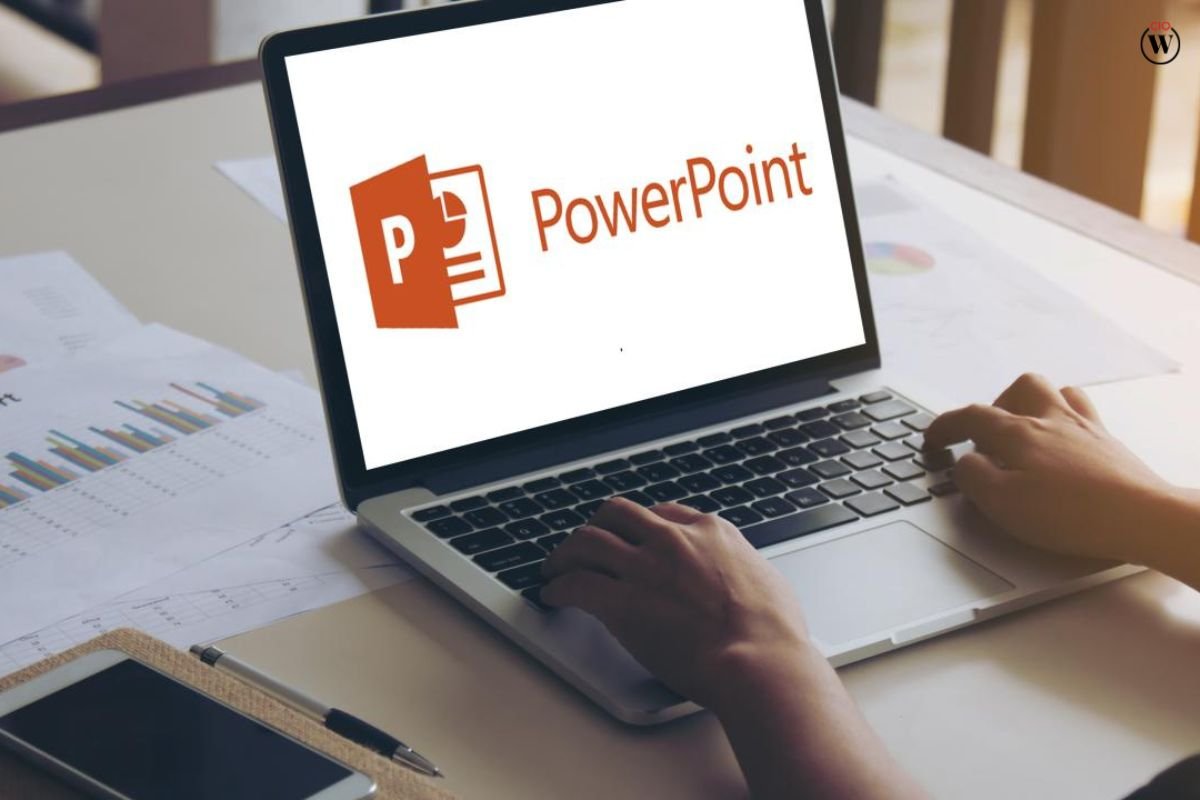
In the space designated for searching for online templates and themes, write an org chart, and then click the button labeled Start the search.
Select an organizational chart from the list of results.
Double-click on a template to open it.
Since the chart’s color scheme and structure are only two of the many characteristics that may be changed, you shouldn’t be afraid to choose one based solely on those factors for Create Organizational Charts in PowerPoint.
3. The Create button should be clicked:
When you copy and paste the organizational chart slide into another presentation, make sure that you choose to Use the Destination Theme from the Paste Options menu. This will ensure that the format of the copied slide is properly formatted to correspond with the style of the destination presentation.
Use the Destination Theme as one of the Paste Options for Create Organizational Charts in PowerPoint.
To enter your own text in lieu of the placeholder text, click within each shape, highlight the text that you wish to alter, and then put your content into the appropriate box.
4. Replace the text in the placeholder:
Make changes to the organizational chart (Optional) You may apply a new color and design scheme to the whole template that you have opened by selecting the Design tab on the ribbon and selecting a theme from the gallery of themes. This will change the color scheme and design of the entire template for Create Organizational Charts in PowerPoint.

Themes for PowerPoint slides
When the SmartArt Tools show on the ribbon after clicking a shape in the org chart, you may choose to pick either the Design or Format tab.
5. Take action on at least one of the following:
On the Design tab, you’ll find:
Either add extra shapes to your organization chart (so that it can hold more names) or rearrange the forms in the Create Graphic group.
Change the appearance of the organizational chart by going to the SmartArt Styles group.
Simply click the Change Colors button to make adjustments to the org chart’s color scheme for Create Organizational Charts in PowerPoint.
Make adjustments to the organizational chart’s format in the Layouts group.
6. On the Format tab, you’ll find:
In the WordArt Styles section, format the text as desired.
You may make adjustments to the shapes in the Shape Styles group.

Arrange the shapes in your organizational chart in a new order using the Arrange group.
Within the Size and Shapes categories, you may adjust the size of a form.
BOTTOM LINE
Creating an organizational chart in PowerPoint might seem to be a straightforward way for those who specialize in organizational design. It is possible to create organizational charts using PowerPoint by placing Shapes, Text Boxes, Lines, and Connection Points into the appropriate organizational layers. However, the procedure is quite laborious, and the shapes you may use are limited by those that are provided by PowerPoint for Create Organizational Charts in PowerPoint.
Some individuals have difficulty creating an organizational chart in PowerPoint because of the many font kinds and styles that are employed inside the application. This might result in the chart not being suitable for the standards that are necessary for the company. In addition, when the structure of your business is altered, an organizational chart made in PowerPoint cannot be automatically updated since it requires the manual modification of each element on the presentation slide.
In addition, the vast majority of printers do not support PowerPoint files; thus, in order to print the charts, you will need to convert them to a picture format first.